| 일 | 월 | 화 | 수 | 목 | 금 | 토 |
|---|---|---|---|---|---|---|
| 1 | 2 | 3 | 4 | 5 | 6 | |
| 7 | 8 | 9 | 10 | 11 | 12 | 13 |
| 14 | 15 | 16 | 17 | 18 | 19 | 20 |
| 21 | 22 | 23 | 24 | 25 | 26 | 27 |
| 28 | 29 | 30 | 31 |
Tags
- JS
- 자바스크립트
- TypeScript
- state
- 원티드
- Component
- 리액트
- 비트 연산자
- localstorage
- 프론트엔드
- v9
- Redux
- Reducer
- til
- firebase
- 타입스크립트
- es6
- CORS
- react
- react localStorage
- Frontend
- 프로그래머스
- axios
- 컴포넌트
- 브라우저
- 알고리즘
- array
- JavaScript
- 프리온보딩
- 파이어베이스
Archives
- Today
- Total
도리쓰에러쓰
[React] 반복문(map())을 이용하여 컴포넌트(Component) 반복 출력하기 본문
코딩애플 (React)/기초수업 (코딩애플) - 2
[React] 반복문(map())을 이용하여 컴포넌트(Component) 반복 출력하기
강도리 2022. 1. 10. 14:42지난 게시물을 통해 App.js로 가져온 데이터를 이용해 컴포넌트(Component) 안에 출력시켜 보도록 하겠습니다.
[React] Export(내보내기) 및 Import(가져오기)
1. Export (내보내기) 더보기 export default [변수명] 변수 2개 export 하고 싶을 때 let name = 'Kim'; let name2 = 'Park'; export { name, name2 } 2. Import(가져오기) 더보기 import [변수명] from [경로]..
dori-coding.tistory.com
* 다음 코드에서 데이터를 활용해 Component에 출력하겠습니다.
/* eslint-disable */
import React, { useState } from 'react'
import { Navbar, Container, Nav, NavDropdown, Button } from 'react-bootstrap';
import './App.css';
import data from './data.js';
function App() {
let [products, setProducts] = useState(data);
return (
<div className="App">
<Navbar bg="light" expand="lg">
<Container>
<Navbar.Brand href="#home">Saint Laurent</Navbar.Brand>
<Navbar.Toggle aria-controls="basic-navbar-nav" />
<Navbar.Collapse id="basic-navbar-nav">
<Nav className="me-auto">
<Nav.Link href="#home">Home</Nav.Link>
<Nav.Link href="#link">Link</Nav.Link>
<NavDropdown title="Dropdown" id="basic-nav-dropdown">
<NavDropdown.Item href="#action/3.1">Action</NavDropdown.Item>
<NavDropdown.Item href="#action/3.2">Another action</NavDropdown.Item>
<NavDropdown.Item href="#action/3.3">Something</NavDropdown.Item>
<NavDropdown.Divider />
<NavDropdown.Item href="#action/3.4">Separated link</NavDropdown.Item>
</NavDropdown>
</Nav>
</Navbar.Collapse>
</Container>
</Navbar>
<div className='Jumbotron'>
<h1>20% Season Off</h1>
<p>
This is a simple hero unit, a simple jumbotron-style component for calling
extra attention to featured content or information.
</p>
<p>
<Button variant="primary">Learn more</Button>
</p>
</div>
</div>
);
}
export default App;
1. Component 출력하기
* Card라는 Component를 생성하기
function Card(props) {
return(
<div className='col-md-4'>
<img className="img" src="images/img1.jpg" />
<h4>{ props.products.title }</h4>
<p>{ props.products.content }</p>
<p>{ props.products.price }</p>
</div>
)
}
* Component 작성하여 출력
<div className='container'>
<div className='row'>
<Card products={products[0]}/>
<Card products={products[1]}/>
<Card products={products[2]}/>
</div>
</div>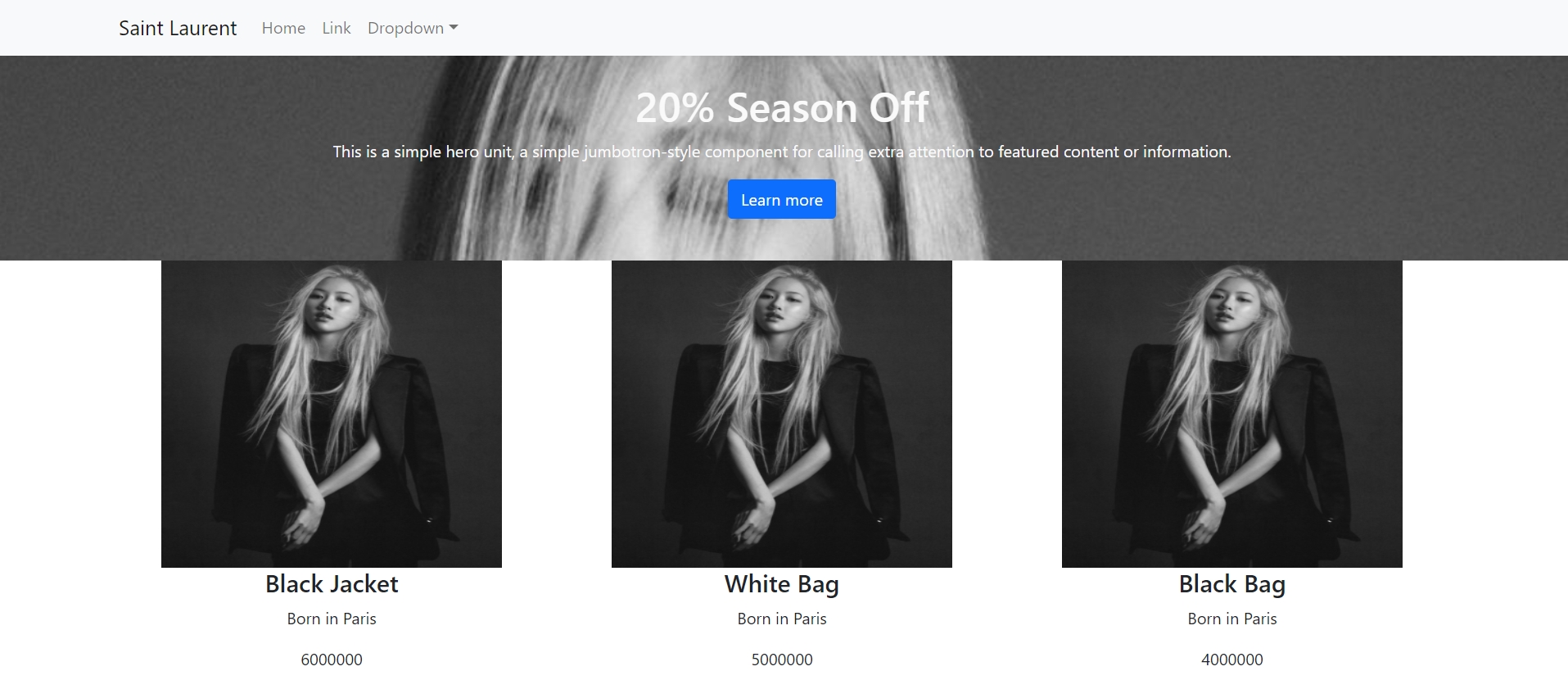
다음과 같이 출력되는 것을 확인할 수 있지만, 컴포넌트(Component)를 3줄 작성하는 것이 보기에 좋지 않기 때문에 반복문(map())을 통해 컴포넌트(Component)를 출력하겠습니다.
2. 반복문(map())을 이용하여 컴포넌트(Component) 출력하기
* map() 함수 이용하기
<div className='container'>
<div className='row'>
{
products.map((a, i) => {
return <Card products={a} num={i} key={i}/>
// return <Card products={products[i]} num={i} key={i}/>
})
}
</div>
</div>- 자료.map( () => {} )
- return(반복시킬 HTML)
- 변수 a에는 데이터가 들어오고, 변수 i에는 그 데이터의 num이 들어옵니다.
- prop 중에 key를 작성하지 않으면 경고 메세지가 떠 작성하였습니다.
* props로 데이터 받아 Component에 데이터 넣기
function Card(props) {
return(
<div className='col-md-4'>
<img className="img" src={ 'images/img'+ (props.num + 1) +'.jpg' } />
<h4>{ props.products.title }</h4>
<p>{ props.products.content }</p>
<p>{ props.products.price }</p>
</div>
)
}
다음과 같이 하나의 Component로 map()을 활용해 여러개의 데이터를 출력된 것을 확인할 수 있습니다.
전체 코드
App.js
/* eslint-disable */
import React, { useState } from 'react'
import { Navbar, Container, Nav, NavDropdown, Button } from 'react-bootstrap';
import './App.css';
import data from './data.js';
function App() {
let [products, setProducts] = useState(data);
return (
<div className="App">
<Navbar bg="light" expand="lg">
<Container>
<Navbar.Brand href="#home">Saint Laurent</Navbar.Brand>
<Navbar.Toggle aria-controls="basic-navbar-nav" />
<Navbar.Collapse id="basic-navbar-nav">
<Nav className="me-auto">
<Nav.Link href="#home">Home</Nav.Link>
<Nav.Link href="#link">Link</Nav.Link>
<NavDropdown title="Dropdown" id="basic-nav-dropdown">
<NavDropdown.Item href="#action/3.1">Action</NavDropdown.Item>
<NavDropdown.Item href="#action/3.2">Another action</NavDropdown.Item>
<NavDropdown.Item href="#action/3.3">Something</NavDropdown.Item>
<NavDropdown.Divider />
<NavDropdown.Item href="#action/3.4">Separated link</NavDropdown.Item>
</NavDropdown>
</Nav>
</Navbar.Collapse>
</Container>
</Navbar>
<div className='Jumbotron'>
<h1>20% Season Off</h1>
<p>
This is a simple hero unit, a simple jumbotron-style component for calling
extra attention to featured content or information.
</p>
<p>
<Button variant="primary">Learn more</Button>
</p>
</div>
<div className='container'>
<div className='row'>
{
products.map((a, i) => {
return <Card products={a} num={i} key={i}/>
})
}
</div>
</div>
</div>
);
}
function Card(props) {
return(
<div className='col-md-4'>
<img className="img" src={ 'images/img'+ (props.num + 1) +'.jpg' } />
<h4>{ props.products.title }</h4>
<p>{ props.products.content }</p>
<p>{ props.products.price }</p>
</div>
)
}
export default App;
data.js
export default [
{
id : 0,
title : "Black Jacket",
content : "Born in Paris",
price : 6000000
},
{
id : 1,
title : "White Bag",
content : "Born in Paris",
price : 5000000
},
{
id : 2,
title : "Black Bag",
content : "Born in Paris",
price : 4000000
},
]
App.css
.App {
text-align: center;
}
.App-logo {
height: 40vmin;
pointer-events: none;
}
@media (prefers-reduced-motion: no-preference) {
.App-logo {
animation: App-logo-spin infinite 20s linear;
}
}
.Jumbotron {
background-color: #EBECF0;
height: 200px;
padding-top: 25px;
background-image: url('./background.jpg');
background-size: cover;
color: #FAFAFA;
}
.img {
position: relative;
width: 80%;
height: 300px;
}
.App-header {
background-color: #282c34;
min-height: 100vh;
display: flex;
flex-direction: column;
align-items: center;
justify-content: center;
font-size: calc(10px + 2vmin);
color: white;
}
.App-link {
color: #61dafb;
}
@keyframes App-logo-spin {
from {
transform: rotate(0deg);
}
to {
transform: rotate(360deg);
}
}
index.html
* <head> 안에 BootStrap 코드 추가 !!
<link
rel="stylesheet"
href="https://cdn.jsdelivr.net/npm/bootstrap@5.1.3/dist/css/bootstrap.min.css"
integrity="sha384-1BmE4kWBq78iYhFldvKuhfTAU6auU8tT94WrHftjDbrCEXSU1oBoqyl2QvZ6jIW3"
crossorigin="anonymous"
/>'코딩애플 (React) > 기초수업 (코딩애플) - 2' 카테고리의 다른 글
| [React] React Router 3 :: URL 파라미터로 상세페이지 100개 만들기 (0) | 2022.01.12 |
|---|---|
| [React] React Router 2 :: Link, History, Switch 기능 (0) | 2022.01.11 |
| [React] React Router 1 :: 세팅과 기본 라우팅 (0) | 2022.01.11 |
| [React] Export(내보내기) 및 Import(가져오기) (0) | 2022.01.08 |
| [React] 부트스트랩(Bootstrap) 적용하기 (0) | 2022.01.08 |
Comments
